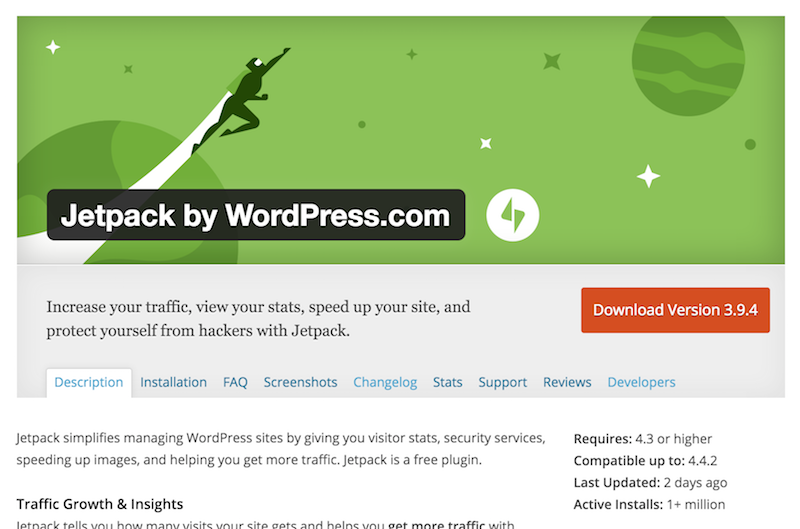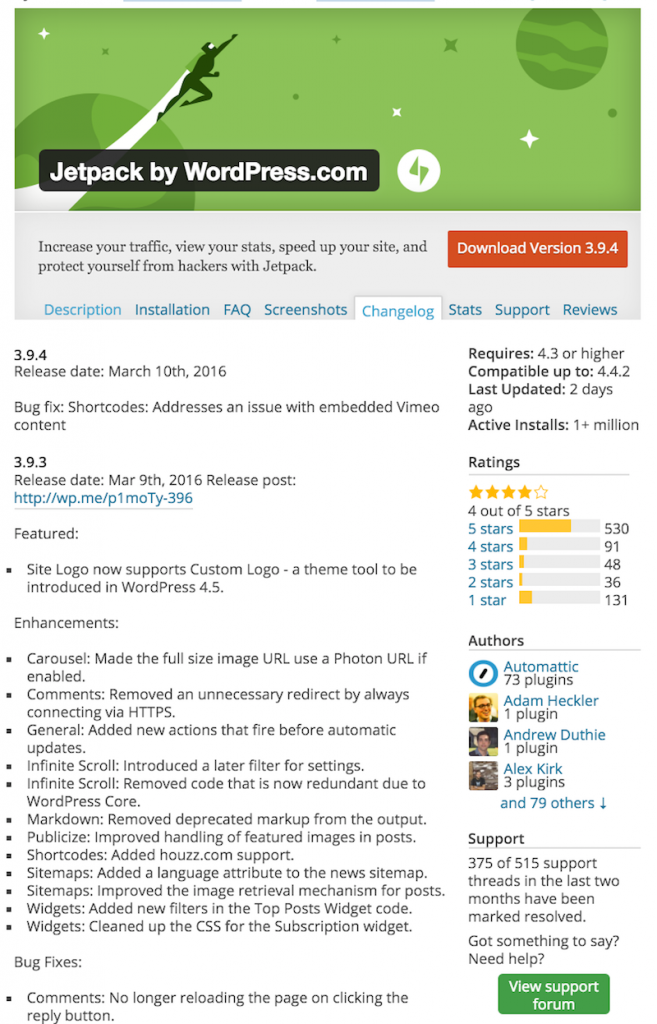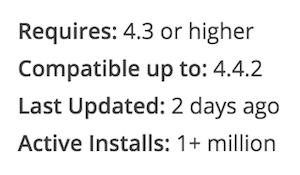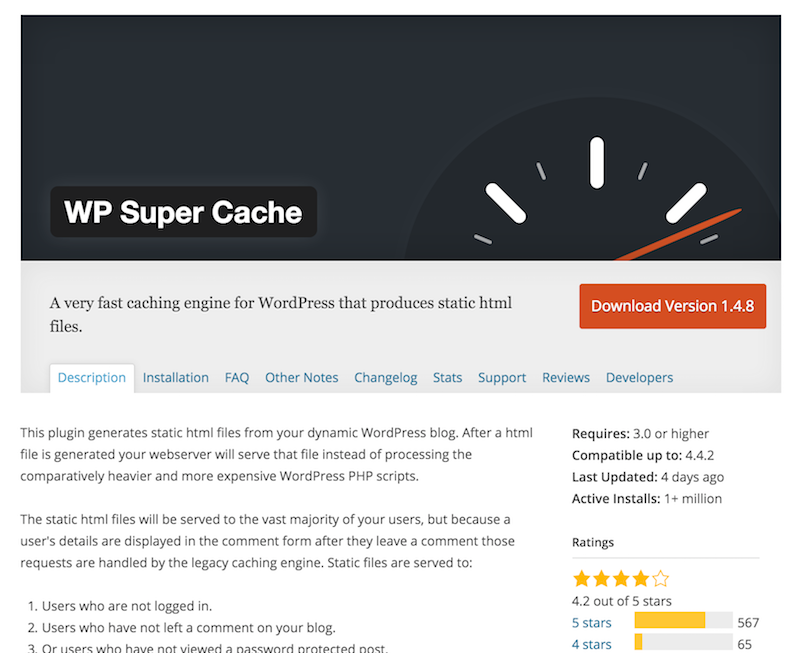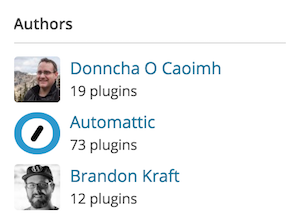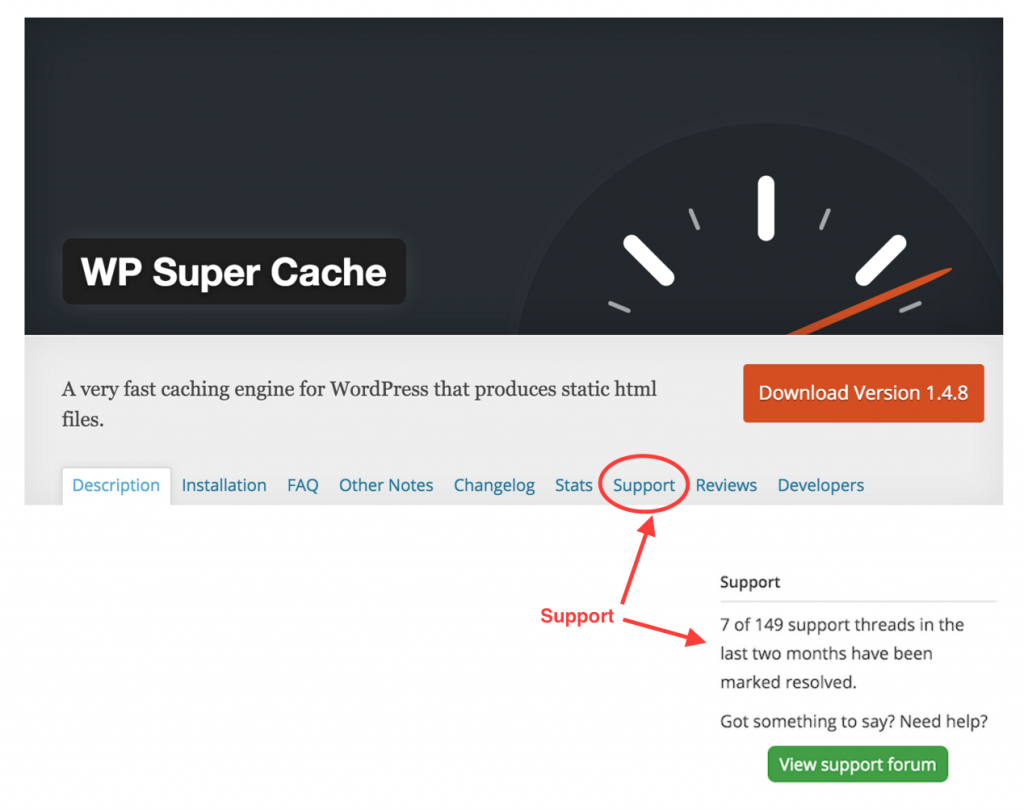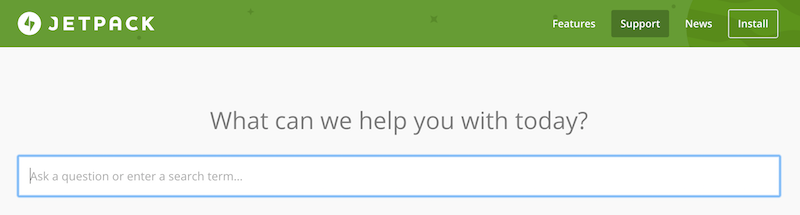WordPress plugins are designed to extend the features and functionality of your WordPress site. Similar to WordPress themes, plugins can either be free or premium (paid). With more than 43,000 free plugins available in the WordPress repository, you’ll likely be able to find a free plugin to add the functionality you want to your site.
Before installing a WordPress plugin evaluate it for stability, reliability and reputation.
Stability: Has been tested and used by others without any major issues or concerns. Plugin stays current with current versions of WordPress.
Reliability: Plugin offers easy setup, customization and configuration settings. The plugin includes accurate (and helpful) documentation, and operates within WordPress without any performance or security issues.
Reputation: Plugin developer has experience authoring plugins and is highly regarded within the WordPress community (among peers and also with customers).
Evaluating Stability
Stability looks at the version history and the compatibility of the plugin.
Version History
For the plugin you’re evaluating, visit its page on the WordPress repository.
Notice the last updated date and then click on the “Changelog” link to review the details for the most recent updates.
To get more insight into each version release, you can also click the Developers link and then visit the Developer’s Log to view the timeline of version updates.
Evaluation: If the plugin has not been updated in the last 12 months, this might be cause for concern unless other evaluation criteria (ex., reviews and ratings) indicate otherwise. In other words, if an older plugin continues to receive great reviews, you can dismiss any serious concerns about the length of time since it was last updated.
Plugin Compatibility
Well designed plugins work alongside a WordPress theme and other plugins without causing any issues.
You can see what the developer recommends as the best version of WordPress for the plugin current version (ideally they have thoroughly tested it!). You can also see if other WordPress site owners have experienced any compatibility issues with WordPress. On the plugin details page, the “Compatibility up to:” is set by the developers. Navigate to the Compatibility section in the lower right section of the page to see what other site owners have voted.
To check if the version of WordPress you’re using is compatible with the plugin (as voted by others), simply click on the WordPress drop down box and select the appropriate WordPress version you are using.
Regardless of what is stated on the plugin page, if you install and activate the plugin and it doesn’t work as expected, test it with the Twenty Fifteen theme instead of your theme. If the plugin works with either of these standard themes, the issue is a conflict between your theme and the plugin.
If the plugin doesn’t work as expected with Twenty Fifteen, there may be a conflict with another plugin.
If you determine that it’s an issue with the plugin itself, contact the plugin developer or submit a support request to them.
—————sidebar
They may ask you for access to your site to help diagnose the problem. This raises questions, “Should I give people Administrator access to my WordPress site?”
We recommend that you do not share your WordPress administrator account details, or your domain control panel access information, with anyone else.
You may need extra help on your WordPress site so it’s a good idea to set up a separate account. But, it’s wise to change the account password after each use (ex., once your problem is resolved or after you’ve decided to give the problem to another person for resolution).
—————-
Evaluation: If a plugin doesn’t work and you are unable to resolve the issue, deactivate and uninstall the plugin. Look for other similar plugins to give you the desired feature or functionality.
Assessing Reliability
The Reliability assessment looks at the complexity of the plugin installation and setup.
Installation/Setup Complexity
It’s very easy to find and install WordPress plugins from within your WordPress dashboard. We recommend several to get you started.
However, some plugins require additional installation steps to set them up properly and ensure they work on your WordPress site.
For example, here are the settings and options associated with the plugin “Broken Link Checker.” The developer has laid out the options into useful navigation tabs and the settings are clearly explained.
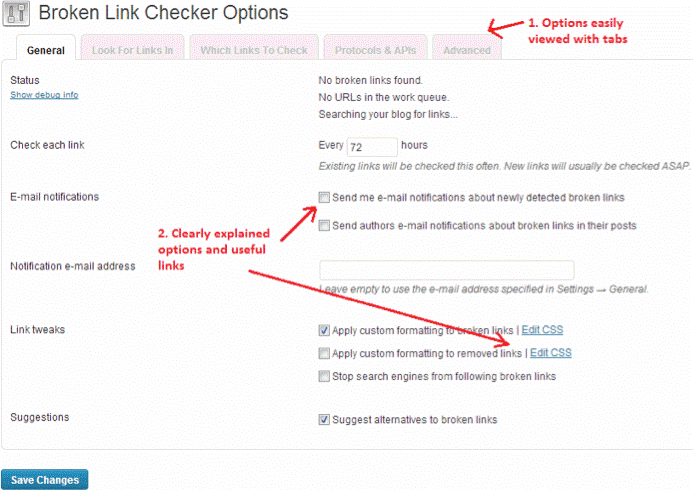
Evaluation: Reliable plugin developers recognize that WordPress site owners have varying levels of technical ability, and therefore make serious efforts to reduce (or eliminate) complexity in setting up the plugin.
Configuration and Options
Certain plugins are designed to use in widgets (special content areas in sidebars, footers, and other specific locations). It’s important that these plugins offer configuration options to make them fit in with your WordPress theme and site design matching colors, layout, typography, etc.
For example, this plugin authored by Mailchimp allows you to add a newsletter signup box and collect names and email addresses to update a Mailchimp list.
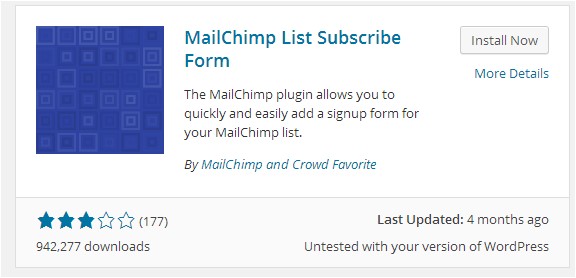
You’d expect this plugin to provide all the configuration and options needed to seamlessly integrate a sign-up form to a WordPress site.
However, after installation and activation it’s clear this plugin is seriously lacking in options for styling the resulting form. As you can see from the screenshot below, on a new blank page the sign up form dominates the sidebar. The plugin offers no styling options for line spacing, form width, etc. There’s no separate CSS file that can be customized.
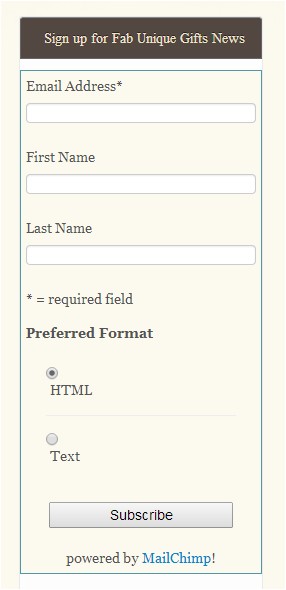
With advanced help from the plugin developer and advanced technical intervention, you could isolate the information items on the form and apply custom CSS. But this will take time now and in the future, as it will need to be updated whenever the plugin is updated — not good for your busy schedule as a solopreneur.
Evaluation: Avoid plugins that require workarounds, technical intervention or customizations to the underlying software code. Plugin developers should provide adequate styling and configuration options to ensure the plugin can be tailored to each WordPress site. Since plugin developers often update their plugins for various reasons (new features, bug fixes, security patches, WordPress compatibility), it would be cumbersome to maintain custom changes.
Performance
WordPress plugins can cause performance issues on your site. When you have too many plugins on your site, page load times can increase. If you find your site is suffering from excessively long loading times, check to see if any of the active plugins are causing issues.
You can use free web resources like GTMetrix or Pingdom to check the performance of your website. Note that some of the issues you find may require help from your domain host provider. Scan the resulting report(s) to find evidence of long load times for specific plugins.
Evaluation: You may not have any control over the poor performance of any single plugin. And if there are few options to find an alternate plugin, you may need to decide between doing without it or having a slow site. Note: it’s always a good idea to keep the number of plugins you use at a minimum, and to deactivate and delete plugins you no longer use.
Security
Security plugins such as All in One WP Security and Firewall can compare the versions of the plugin code on your WordPress site with the same version found on wordpress.org. Any differences may indicate a security issue known as a backdoor or a Pharma Hack. These two types of security breaches leave a footprint of phony files on your website.
In addition, a good security plugin will scan the plugin code for known virus infections and vulnerabilities.
You can also perform web page and website checks using external tools and resources such as…
Evaluation: If any security issues are detected with a plugin on your site, you should deactivate and delete the plugin. You may also need to contact a professional to help you eradicate malicious code or data from your WordPress site.
Measuring Reputation
When you select a WordPress plugin for your site, you’re also choosing a technology partner, the plugin developer. You’re dependent on the developer to stay on top of WordPress updates and maintain plugin compatibility, monitor customer needs and issues, and stay current with other web technologies (browsers, devices, CSS and HTML standards, etc.)
You’re also trusting your plugin developer to monitor and address any security problems or vulnerabilities within the plugin code base and ensure your site isn’t at risk from hackers intent on exploiting WordPress’ open source code.
You can perform some searches on the major search engines for WordPress plugin reviews to see what others think about a plugin. You can also check the WordPress community for additional clues and insights.
Ratings and Reviews
When you find a plugin that you like in the WordPress repository, be sure to check the ratings and reviews. The details page shows you the average star ratings, as well as reviews written by other WordPress site owners.
A high number of active installs is a true indication of a plugin’s popularity or success.
Evaluation: Choose a plugin that has received mostly positive ratings and reviews (4- or 5- star ratings).
Experience
The knowledge required to develop a WordPress plugin is readily available and moderately easy to learn if you’re proficient in PHP, the software coding language used by WordPress. There are no required certifications or credentials to become a WordPress plugin developer.
First-time plugin developers sometimes struggle with the inner workings and mechanics of WordPress. Sometimes the lack of experience leads them to introduce unnecessary code or workarounds to achieve a result. This can cause incompatibility issues with WordPress, including future updates to the WordPress platform.
You can easily see the number of plugins a WordPress developer has created and uploaded to the repository. View the plugin detail page to see the number of plugins.
Evaluation: A higher number of plugins should correlate with better quality. If possible, avoid choosing a plugin from a developer who only has one plugin credited to his portfolio. However, if all other indications are positive, check the developer website just in case they have other plugins available that are not listed on wordpress.org since many premium plugins aren’t listed.
Documentation and Support
Assuming all is well with the plugin, you may never need to contact their support team. But if you do need help, it’s nice to know the developer has an active support forum and detailed documentation for his plugin(s).
You can view the support forum on the plugin detail page. Look near the bottom right of the page under the ratings and review section, or click the Support tab.
You can quickly see how many support threads have been opened and resolved over a two-month period (earlier forum threads aren’t tracked).
View the plugin’s support forum to gain insight into issues raised by other site owners. Read through some of the most current threads to see the severity of the issues raised (ex. plugin broken after WordPress update, errors preventing site from loading, performance issues, security issues).
Read through the responses provided by the plugin developer and any additional follow-up comments from the site owners.
You can also visit the plugin developer’s website to see if there’s additional help available.
Evaluation: Good plugin developers are responsive to issues facing site owners. Providing extra help to resolve how-to’s and other inquiries is a nice touch. Detailed documentation and multiple avenues for support reinforce their commitment to their users. Avoid plugin developers who are non responsive or take too long to answer issues or inquiries.
Demo, Trial and Unconditional Money-back Guarantees
This evaluation criteria applies to premium (paid) plugins only.
Offering an unconditional refund, or a demo or trial version of a plugin is a testament to the developer’s commitment to his product. Depending on the level of investment you might be making (money and time), check the terms and conditions of sale carefully.
Evaluation: View favorably the developers who offer free trials and guarantees are staking their reputations on their products.
Evaluation Scorecard Template
It’s helpful to capture the various evaluation criteria presented in this article on a scorecard.
| Evaluation Category | Criteria | Points To Consider | Your Score:5 = Best, 1 = Poor0 = Not Available |
| Stability | Version History | Steady and progressive | |
| Plugin Compatibility | Does not create conflict or issues with theme or other plugins | ||
| Reliability | Installation / Setup Complexity | Easy to install and set up Instructions are clear and accurate. | |
| Configuration and options | Ability to configure and customize plugin to fit seamlessly within site. No code workarounds. | ||
| Performance | Operates efficiently on the site. Good performance rating (based on tests) | ||
| Security | Clean code (based on scans). No known security issues (based on feedback from other site owners. | ||
| Reputation | WordPress.org ratings and reviews | Mostly positive ratings | |
| Plugin developer’s experience | More than one plugin in portfolio | ||
| Documentation and support | Active support, minimal “unresolved” forum threads, happy site owners, detailed documentation | ||
| Demo, trial or unconditional guarantee on premium plugins | Commitment to ensuring customers to a satisfied with the plugin |
If you haven’t already, we would encourage you to subscribe to SBI! for WP, where you can continue to receive updated plugin recommendations, as well as incredible tools for building and growing your online business using WordPress. Consider a free trial today!


Latest posts by SiteSell (see all)
- You’ve Written an Ebook – Now What? - August 17, 2015
- The Only Five Ways to Monetize Your Audience (Plus One Armageddon Option) - August 7, 2015
- Why Publish on Kindle? - June 19, 2015