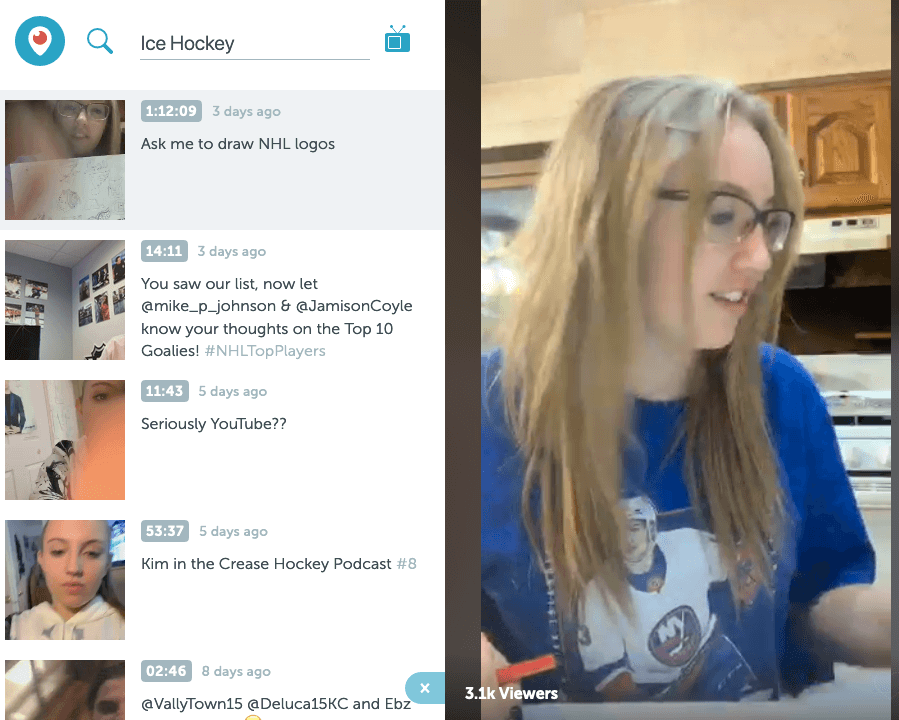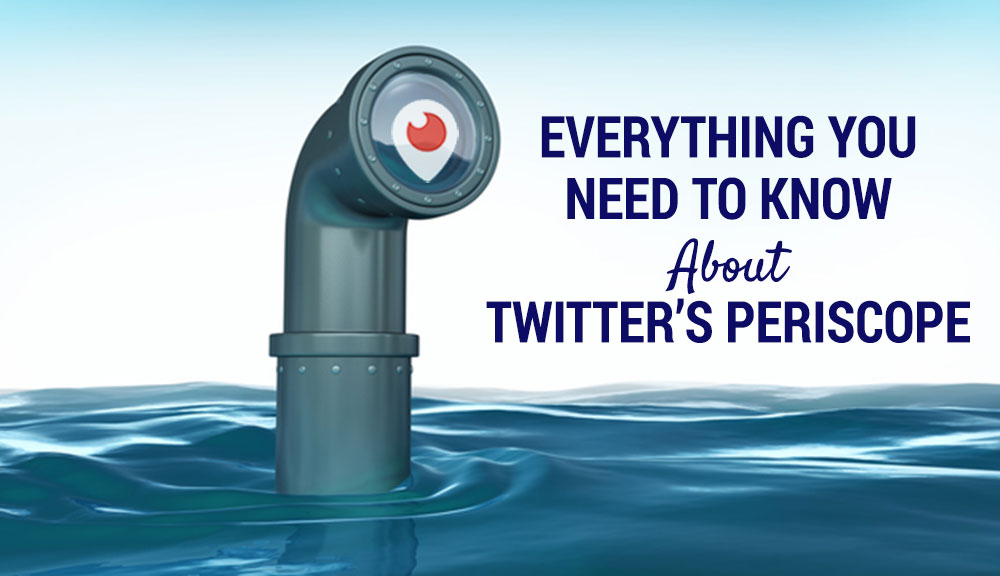
Have you been hearing about Periscope and wondering if it’s right for your business?
Great, then this article is for you.
We are going to cover the basics, as well as a couple “Pro Tips” to give you the edge you deserve in getting your message heard.
So, let’s start at the beginning.
What Is Periscope?
Periscope is a video streaming app from Twitter. It’s a live video stream service that is also a social network on it’s own, like Instagram. For solopreneurs, it can be a potentially valuable tool for website promotion, getting your online business in front of new audiences to gain new users, sell affiliate products, and otherwise complement your other existing social media marketing strategies.
How do I get Periscope?
You’ll need a Twitter account to get started, and as soon as you open the app, it will prompt you to connect with one of your Twitter accounts or create a new account. I recommend using your main Twitter account and handle, for consistency and ease of recognition.
How do you use Periscope on Twitter?
Once you’ve done that, you can begin following other people.
As a viewer, make sure that you follow people you think you’ll actually be interested in what they have to say. Don’t follow others just to get a follow back as that will fill your stream and notifications with unwanted video. More on that in a moment.
Periscope Live Streaming
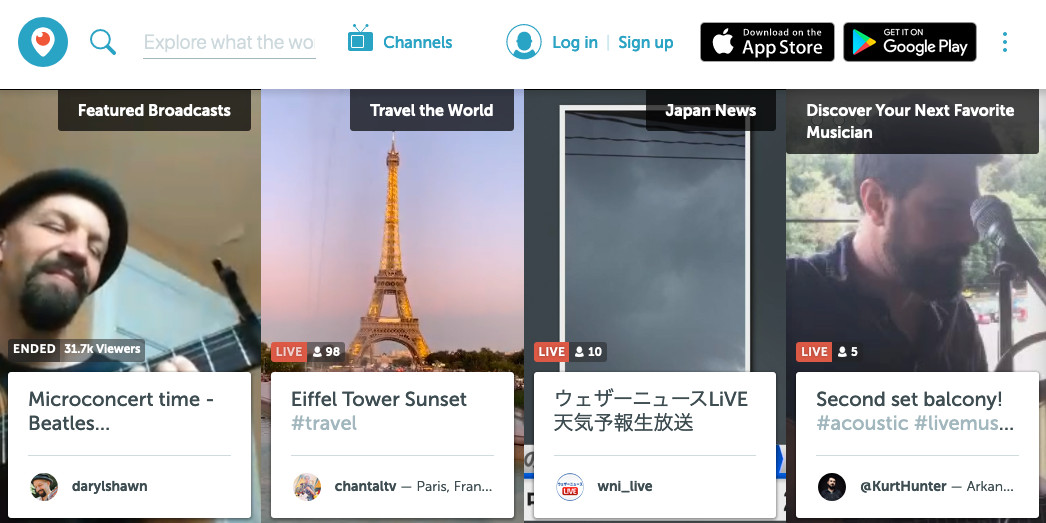
There are several ways you can begin watching a live stream.
- For starters, when you first open the app, the left icon along the bottom that resembles a TV is the Watch screen.
- There’ll be three recent and recommended broadcasts at the top, with others listed below it using thumbnails.
- Below those, if you’re interested, are recent broadcasts from your contacts for which you might want to watch the replay.
The other way to view, and this is a truly genius aspect of the app, is via notification. By default, any time someone you’re following starts a broadcast, you will receive a notification and be prompted to watch.
This, of course, is why you’re going to want to be selective about how many people you follow. Simply tap the notification and you’ll immediately tune into their Periscope broadcast.
Interacting with live Periscope streams
When someone does begin a live stream and you begin watching it, there are a number of things you can do during the broadcast to interact with them.
First, you can simply tap on the video to give them a “heart” and watch it float up. You can actually do this as many times as you want, so it’s more akin to the audience applause meters that broadcast stations used to use to monitor how much people liked what was being said on a program at any given moment. |
So if you like something the broadcaster just said or did, give ‘em a tap!
Live stream comments
You can give the broadcaster a shout out, ask a question, or say hi to one of the other viewers. As the broadcast goes on, you can tap the lower right corner to see who else is viewing at any moment, in addition to the little pop-up notifications when someone else starts viewing.
At any time, during a broadcast, you can tap the X in the upper right corner or swipe down to stop watching.
If you’re really enjoying what a broadcaster is talking about, you can swipe up and share that broadcast with your own followers, letting them know that it’s going on right now.
Broadcasting Using Periscope
Before you start broadcasting, definitely give some thought to what you’re going to be showing and talking about.
If you’re just playing around with the app, you don’t need to have a prepared script, but always remember that whatever you’re doing, it will be broadcast live. In fact, anyone following you will be immediately notified that you’re broadcasting, and may decide to tune in. So be prepared!
Here’s how to start a broadcast
To start a broadcast, tap on the center icon at the bottom of your screen. You’ll first be prompted to type in a name for your broadcast. Call it something brief yet descriptive.
You can choose to mark the broadcast as Private, which is a nice way to get the hang of how things work your first few times using the app, as well as use it for a personal message to just one or a few people you select.
Pro Tip: Send out a tweet when you start by tapping the Tweet button!
Once you’re ready, click on Start Broadcast. But before you do, also consider whether or not you want to save it to your camera roll. Depending on the nature of the video, it may be something you can reuse later for YouTube, Facebook, Instagram, or Twitter.
Go into settings. I recommend turning on the Autosave Broadcasts. You can find settings by tapping on People in the lower right corner, and then tapping the profile icon in the upper right, above the people search box.
You can double-tap to change the camera perspective, and swipe down to end the broadcast.
You’ll want to pay attention to the comments as they stream up. They’ll appear at the bottom of your broadcast and float up for a few seconds, and then disappear. Unfortunately, as of now at least, there is no way to pause the comment stream or even see past comments, so if you miss one, it’s gone.
Otherwise, all the broadcaster has to do is keep talking or doing whatever it is they want to do.
Final Thoughts on Twitter’s Periscope App
The difference here is the bandwidth of the conversation. It opens up access. You can be talking to anyone in the world and ask them questions. Yet the controls still lie with the person broadcasting. Commander Chris Hadfield
When it comes to applications for business, the possibilities are quite impressive. First, consider all of the different videos businesses publish to YouTube and realize that most of those could be done live via Periscope. Once the broadcast is over, they can still be uploaded to YouTube or elsewhere, as we mentioned earlier.
But the live stream has that additional quality that many people find fascinating, and is particularly well-suited for events, live Q&A, product demonstrations, meetings and so on.
If yours is a business that doesn’t readily adapt to those kinds of settings, consider using Periscope for personal reasons for a while, and watch how other businesses manage to communicate their brand and message in creative ways. You may get inspired in your own quest for personal freedom.
Latest posts by Mike Allton (see all)
- How to Avoid Failure in an Entrepreneurial Business - September 23, 2019
- How to Use Buffer for Social Media Management: The Solopreneur’s Guide - September 15, 2019
- Wix Review: An In-Depth Comparison of 10,000 Websites - September 1, 2019