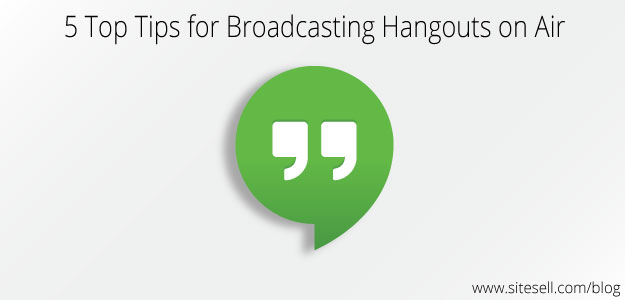Google’s Hangout on Air tool gives us a great way to create live video broadcasts (live streams) that automagically become YouTube videos on your very own YouTube Channel. Using this tool well will improve your online impact. Using it poorly just adds more noise or worse, it may damage your reputation.
Here are five top tips from a Hangout pro to help you use the Hangouts on Air (HOA) tool well.
Sound – Testing, testing, 123…
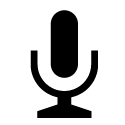 Sound is super important when making a video. A bad video with good sound will be more accepted than a good video with bad sound.
Sound is super important when making a video. A bad video with good sound will be more accepted than a good video with bad sound.
The sound of HOAs is influenced by your mic and your speakers. If the speaker sound goes right back into the mic, you may end up with a nasty echo, or at a minimum you’ll experience audio clipping. Find a way to isolate the speakers from the mic.
You don’t have to get all fancy, but use a better microphone than what is built into your computer and set things up so your speaker sound doesn’t go into your microphone. Many people use a mic built into a headset, but if you don’t like the look of that, try a decent stand-alone mic & wear earbuds.
WiFi – I don’t need no stinkin’ wires
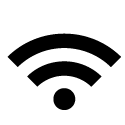 Nowadays everyone says all you need is WiFi to use the Internet. That’s true for most uses, but not so when it comes to live online video broadcasting.
Nowadays everyone says all you need is WiFi to use the Internet. That’s true for most uses, but not so when it comes to live online video broadcasting.
HOA and other live video broadcasting tools require a steady consistent connection with the Internet to deliver the best quality. You’ll only get that with a wired connection. Get a long Ethernet cable to connect your computer to your modem and you’ll have higher quality video with less audio glitches. In a pinch, WiFi can work, but it won’t be as crisp and clean as you’d get with a wired connection.
Look at the Camera – Looking people in the eye helps you connect
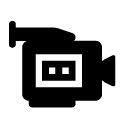 When you are inside a HOA video you’ll see a filmstrip of the other members inside the broadcast. We all like to look at who we are talking to, so we tend to look down at that filmstrip when we talk.
When you are inside a HOA video you’ll see a filmstrip of the other members inside the broadcast. We all like to look at who we are talking to, so we tend to look down at that filmstrip when we talk.
The problem is those filmstrip members and the video viewers see us looking down instead of at them!
You’ve got to train yourself to look at the camera when you are talking – that’s the only way you’ll actually appear to be looking at us when you are speaking. It is difficult, but possible.
Pro Tip: Try resizing the HOA interface to be as small as you can and drag it upwards on your screen to get your eyes closer to the camera if you can’t stop “speaking to” the filmstrip.
Pinning – The HOA Host controls what the viewers see
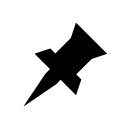 One of the wonderful things that HOAs introduced to the world was the automatic switching of the ‘camera’ focusing on whoever happens to be talking at the time. This auto-switching feature is best left alone for newbies, but it is possible to override that feature.
One of the wonderful things that HOAs introduced to the world was the automatic switching of the ‘camera’ focusing on whoever happens to be talking at the time. This auto-switching feature is best left alone for newbies, but it is possible to override that feature.
People like to control the camera it seems and they can do that inside HOAs if they are the HOA Host. This overriding action is called ‘Pinning’ and it fixes the broadcast view on the person the HOA host has selected. Until the HOA host manually unpins or switches the pinned thumbnail to be someone else, that pinned person stays on the main screen no matter who is talking.
This can lead to some sticky situations since most of us don’t think we are still on screen when someone else is speaking and there is no easy way for us to tell who is visible in the main view at the time (unless you are the HOA host).
The HOA Host pins someone when they click on the desired person’s thumbnail image. They unpin them by clicking on someone else or by clicking on the pinned thumbnail again which then reactivates auto-switching. Others inside the filmstrip can pin people all they want but it won’t affect the broadcast camera, only their view of things.
Get Trained & Practice – Improve your reputation or damage it, your choice
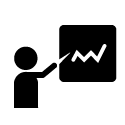 With any tool, it is wise to get trained on how to use it generally, then practice with it over and over to see how you’ll use it for your specific purposes.
With any tool, it is wise to get trained on how to use it generally, then practice with it over and over to see how you’ll use it for your specific purposes.
Some of this practicing can be done with others helping you and some can be done on your own. To feel comfortable practicing, many people use the Unlisted HOA option. Start up a HOA via the Hangouts menu but don’t invite the public this time, just invite yourself as a viewer and only you will have access to the HOA Event page & the video it makes. The Unlisted HOA video that gets created from there will only be seen by you and those you choose to share it with.
Practice makes perfect, right?
There you have it, 5 helpful areas to focus on when it comes time to start or improve your HOA broadcasting efforts no matter if you are the Host or a Guest in the filmstrip. Do you have any additional tips you’d like to add?
These tips have been inspired by the free Top 10 Mistakes to Avoid While Using Hangouts video which can be found at www.AllAboutHangouts.com/free-training – purchase the Risk Free 9-module Hangouts Foundations course at the same website.
For more articles such as this subscribe to our newsletter!
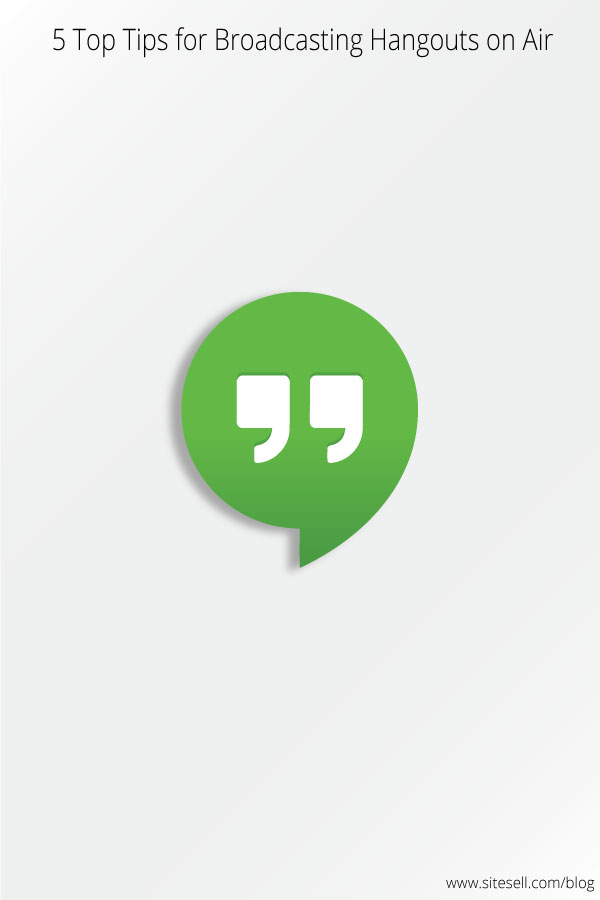


Latest posts by Ronnie Bincer (see all)
- 5 Top Tips for Broadcasting Hangouts on Air - August 5, 2015