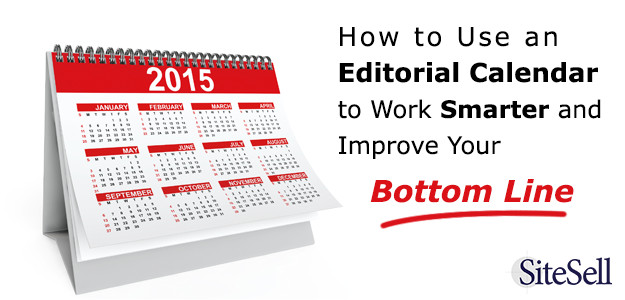Did you ever think of yourself as a publisher?
The minute you send your first article or blog post out into the universe, you have a publishing business. And since it’s a business and not a hobby, you need to handle your publishing in a businesslike fashion.
That means using an editorial calendar.
What’s an Editorial Calendar For?
In its simplest terms, an editorial calendar lets you plan ahead.
If you had a bricks-and-mortar retail clothing store, you wouldn’t wait until mid-summer to suddenly realize, “oh, we should have some bathing suits to sell.” No, you’d be thinking about the summer clothing season early in the New Year, and you’d plan and place your orders so the merchandise would arrive in a timely fashion.
It’s the same with content for your online business. If you’re a personal blogger you can get away with writing what you feel like as the mood strikes you, but if you’re running a business, you have to plan. Your plan requires that you know your business and your audience.
Follow these three steps to plan your content.
First, plan the content you’ll need around special dates, holidays and seasons if there’s a seasonal element to your business.
Second, think about business themes you could capitalize on. If your business involves the cruise industry, you could plan content to include special articles or videos about Thanksgiving and Christmas cruises, or repositioning cruises in the spring and fall. What other holidays are popular with cruisers? What holidays could you promote? How about articles and videos about weddings or other special events?
Third, after you’ve brainstormed all those dates and events, come up with other ideas to fill in the gaps in the editorial calendar.
If your website is all about writing, you could have a “theme of the month.” Perhaps January could be all about writing powerful headlines, and you could devote February to using strong, active verbs.
Whatever your business, though, get your calendar and start filling it with content ideas. You don’t need to fill in a year at a time. When you’re starting your business, deal with obvious special dates and seasons first, then focus on planning two months’ worth of content. You’ll find as your business grows, you’ll plan your content farther ahead.
Using the Editorial Calendar
Once you’ve roughed in content ideas, do some keyword research on each topic. You want to ensure that your content is tightly targeted to your audience, and will attract attention. (If you’re using SBI! or SBI! for WordPress, click the Google and Bing links inside Brainstorm It! to see actual search results for the keywords you’ve found.) Your keyword research will help you define and refine your topics.
If you have a writing team, use the editorial calendar to assign topics to specific team members.
Once you have your topic nailed down, you can set aside time to produce the content. That can include tasks like:
- Research
- Finding or creating and editing images
- Grabbing screenshots
- Writing the article
- Writing the headline
- Video- or audiotaping
- Editing
- Uploading to the website
- Promoting on social media
Add these tasks to your to-do lists and schedule appropriate time for them.
What Editorial Calendar Should You Use?
Some people use actual calendars. Some create spreadsheets. If you’re using WordPress, there are several excellent editorial calendar plugins. The first two are free, the third is a premium plugin that does offer a free trial to start.
Editorial Calendar is a solid, basic editorial calendar plugin. It lets you:
- See all your posts in calendar view
- Manage posts from multiple authors
- Rearrange publish dates with drag and drop
- Manage drafts
Edit Flow is a good choice if you’re working with a team. In addition to the drag-and-drop calendar, it offers:
- Custom statuses to let you define your workflow — for when the WordPress default “Draft,” “Scheduled,” and “Published” are not enough
- Threaded editorial comments to encourage team discussions within WordPress
- Editorial metadata
- Notifications
- Story budget
- User groups
CoSchedule is perfect for solopreneurs or teams. What it does — and does brilliantly — that none of the others do, is social media post scheduling in addition to the calendar features you expect.
The calendar is drag-and-drop for easy rescheduling. In addition, you can use CoSchedule to create social media posts for:
- Facebook profiles, pages, and groups
- LinkedIn profiles, business pages, and groups
- Google Plus pages
- Buffer
- Tumblr
CoSchedule has several membership levels, and the cost varies with the number of users and social profiles. The more advanced membership levels also include integration with Evernote, Google Docs and Google Analytics. You can try it free for 14 days.
You’ll find that when you use an editorial calendar, you get more done in less time, and with better results.
For more great tips like this, be sure to subscribe to the SiteSell newsletter!
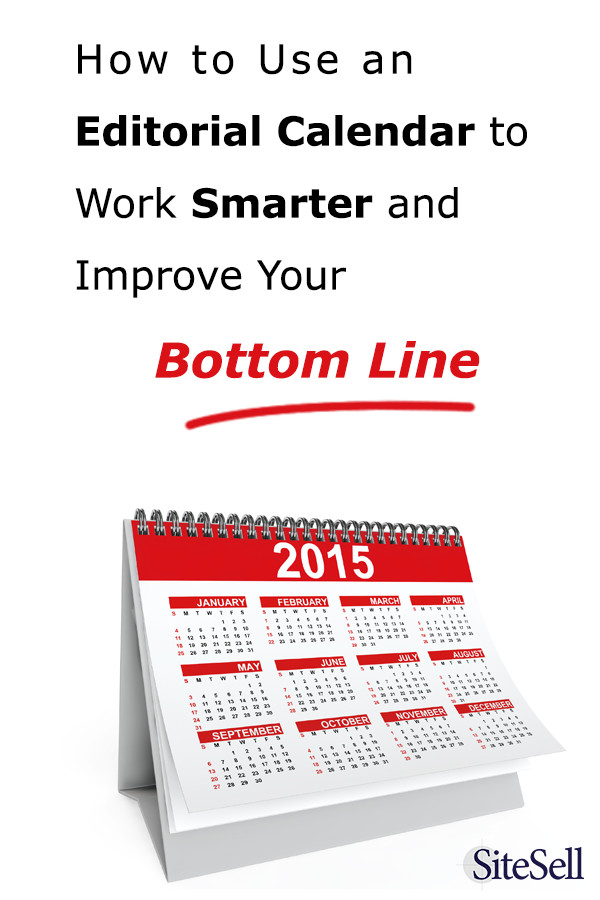
Latest posts by Susanna Perkins (see all)
- How To Review, Reinvent And Revitalize Your Growing Solopreneur Business - September 8, 2016
- 6 Tools to Help You Corner Your Share of a $107 Billion Industry - July 11, 2016
- WordPress – Not Just for Bloggers Any More - July 6, 2016