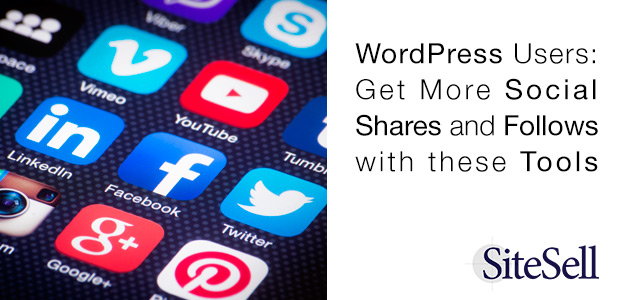As a solopreneur, a big part of your social media marketing strategy depends on where you develop a following, what you post yourself, and where you post it. But the other part happens on your website. To make the biggest impact, choose your on-site social media tools carefully.
There are two types of social media buttons you should install on your WordPress site.
- Social share buttons: These are attached to posts and pages, and let your visitors share them easily on their social accounts.
- Social follow buttons: These are not tied to any specific content, but instead provide links to your social accounts where readers can like or follow you.
Adding them to WordPress is pretty straightforward, but before you plunge ahead and install the first plugin you come across, you need a few questions answered. Here’s a quick overview.
Does it offer both sharing and follow icons?
If not, you’ll need two separate solutions. (Most don’t do both.)
Does it have all the social icons you want?
All the plugins offer icons for the most common social networks — Facebook, Twitter, Pinterest, Google Plus and YouTube.
But maybe you’ve found a network that works beautifully for your niche, and isn’t part of the mainstream. Do they have an icon for Medium, Rebel Mouse, or Xing? If you rely on one of those channels, can you create or add an icon for it?
Can you adjust the icon set visually to match your theme?
Ideally, you should be able to adjust the icons color scheme or look and feel to complement your theme. If you can’t, perhaps you should choose a different plugin.
Additionally, will the sharing icons and the follow icons work together or fight with each other visually?
How flexible is the placement?
Where do you want to display the sharing icons? Common spots are above/below a post, or floating to the left.
How adjustable are these locations? Think about it, not just for computer users, but for readers viewing your site on a phone or tablet. Readers will become frustrated and leave if they’re trying to read your great content on a phone while an intrusive floating social icon set is blocking the content.
Can you share images, or only posts and pages?
This may be important to you if your online business is highly visual and you use Pinterest heavily.
Do you want to show sharing numbers?
Showing the stats adds social proof. When people see that others share your content, they’re more likely to share it, too.
Be aware, though, that showing very small numbers can be a negative. Ideally, your social sharing icons will show the numbers, but only after they exceed a minimum that you set.
The next two images show sharing numbers that most solopreneurs would be happy to have.

![]()
When you’re starting out, it might be better to not show sharing numbers (as in the example below) until you have enough traffic for it to be a positive and not a negative signal.
![]()
Do you want stats?
Some social plugins include statistics and analytics, others don’t. If stats are important to you, that narrows down your choice.
Can you customize the shared content?
Some social sharing plugins let you customize the content of the tweets and other shares. This lets you create the message your readers will be sharing when they click the button. Here’s an example:
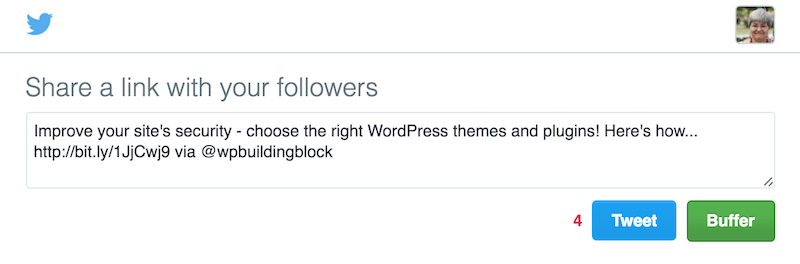
Others simply include the title and link, like this:
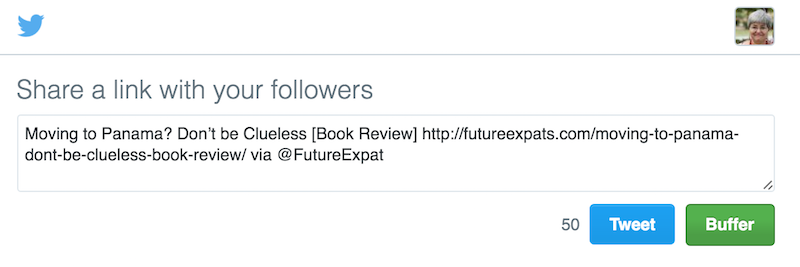
Customizing the content is especially useful if you’re running a contest or promotion — you can make sure vital information is included.
Does it automatically shorten the link for you?
In the above examples, the first, customized Twitter post link is already shortened. In the second, it isn’t. Obviously, with a channel like Twitter where your posts are limited to 140 characters, it’s important to keep the length of the link as small as possible.
If it shortens the link, does it give you a choice of which link shortener it uses?
Bit.ly is probably the best known link shortener, and anyone can use it. There are many others — ow.ly from Hootsuite and buff.ly from Buffer, for example. You can also create a vanity link shortener, like problo.gr (from Darren Rowse of ProBlogger). We also have our own — sbi.me!
Some of the social sharing plugins offer you a choice of which link shortener to use.
Does it slow your site down?
This is very important, and unfortunately, you may not have the answer to that until you’ve installed it and tried it out. To test your page load speed, use a service like Pingdom to measure the page speed before and after installing the plugin.
Which Social Tools Should You Use?
You’ll want to choose the tool that has the smallest impact on your site’s performance while providing all the features you require. Here are a few of the best to consider.
For Sharing Content
#1. Jetpack — free from Automattic: Jetpack is a multipurpose plugin. If you’re already using it for other things, it makes sense to activate the Share module, too. Jetpack includes icons for the following services, and also allows you to create your own.
- Tumblr
- Google+
- Skype
Pros: Free, popular with over a million active installs, easy to set up.
Cons: No Twitter share counts. Multipurpose plugin can use a lot of resources.
#2. Simple Share Buttons Adder — free from the WordPress repository, it’s installed on over 100,000 sites and has a star rating of 4.7 (out of 5). To customize your buttons (shapes and colors), you’ll need to visit the developer’s website.
Sharing buttons include:
- Buffer
- Digg
- Google Plus
- Stumble Upon
- Tumblr
- VK
- Yum
Pros: Choose from among 8 button sets. Buttons are responsive, and you can add them anywhere using shortcodes. The plugin includes tracking, and you can create customized social posts for your readers to share. Shorten links with their own ort.sh shortener, or choose bit.ly.
Cons: Features like built-in Custom Colors, button positioning, and custom button sizes require a paid add-on (Simple Share Buttons Plus), $10.00.
#3. Share from SumoMe — Free, with paid add-ons available. SumoMe provides a suite of tools to help you grow your business — Share is one component. It’s mobile optimized, and lets you create separate settings for mobile and desktop. Use Smart Mode, and they’ll arrange the buttons in order, based on which networks are getting the most shares. If Facebook gets the most shares one day and Twitter the next, they’ll switch the button order. You have plenty of choices about where to display the buttons for an extensive list of platforms.
Pros: Well respected, over 100,000 active installs. Lots of options.
Cons: Price for add-ons is a monthly fee.
#4. Genesis Simple Share — Free, works only with the Genesis Framework and its child themes, but is an excellent choice with a light footprint. (If you’re using a different theme framework, check to see if there are social share plugins available for the theme.)
Pros: Lightweight, won’t slow down your site.
Cons: Only supports 6 social platforms, no stats.
#5. Share Buttons by AddThis –Free, 200,000 active installs and a star rating of 4.
Pros: Choice of location and style for share buttons, mobile sharing toolbar, and share counts. Extensive list of platforms supported.
Cons: Some features are only available as a paid add-on.
#6. Social Warfare — Premium, $24.00/year for a single site, multisite licenses available.
Share to these 13 networks:
- Buffer
- Yummly
- StumbleUpon
- Tumblr
- Google Plus
Unlike some, Social Warfare lets you reorder the buttons to place them in the order you want.
It’s mobile responsive, and buttons load quickly. They give you plenty of ways to customize the buttons — the website claims up to 5,000 combinations.
This plugin also provides lots of ways to customize your message for social media, including uploading images optimized for Pinterest, Facebook, Twitter and LinkedIn. Add a title to use in social shares instead of the post title, and a description. You can even create a description for Pinterest and another for Twitter.
Buttons can be above and/or below the content, or floated — you choose the location. Or use shortcodes to put them anywhere.
In addition to normal tweets, you can create Twitter Cards that include an image and gain more attention and shares.
You can also use Social Warfare to create custom, shareable, Click-to-Tweet items within your content.
Use it to show your most popular posts, based on social shares, inside a widget. (Most popular posts widgets show the posts that have received the most comments.)
If you love your Analytics, Social Warfare automatically adds tracking so you can see how each one performs.
Pros: Extensive list of features that improve your social sharing.
Cons: Annual fee.
For Social Follows
Social follow icons are usually found in a sidebar, header, or footer. Generally, all you need to do to set them up is place them in the appropriate widget area and add links to the social platforms where you want readers to find you.
Some theme designers, like StudioPress, make social follow plugins that work with other themes as well.
Other free social follow button sets from the WordPress repository include:
Additionally, you’ll find plenty of plugins that offer a follow button for one specific platform.
For Both Sharing Content and Follows
Social Media Feather is a free download from the WordPress repository. It includes both social share and social follow icons.
Add the icons in widgets, or place them anywhere using shortcodes.
Pros: “Super lightweight,” adds very little to your site’s footprint. Supports retina and high resolution displays.
Cons: Sharing is available on only six networks.
Monarch from Elegant Themes is a premium product and a complex social media tool. It requires an Elegant Themes subscription at $69.00, but it works with any theme and you can use it on multiple sites. I could write an entire article about the plugin (in fact, I have!), but here are the highlights:
- For sharing, choose from more than 20 social networks
- For following, choose from more than 35 networks
- Add share buttons in five locations — above or below the content, on images and videos, floating, popup or flyin.
- If you’re using a popup or flyin, choose from six different trigger events
- Place follow buttons in any widgetized area, or use a shortcode to put them anywhere
- Customize the button design with shapes, colors, and hover effects
- Show share and follower counts
- Mobile responsive
- Fast loading with caching
- Custom dashboard for all setup and customization
- Statistics
- Import and export Monarch data, if you want to duplicate settings on more than one website
Here’s what their floating icon bar looks like:
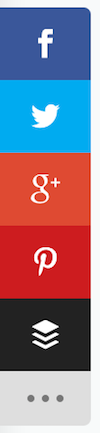
Pros: Huge amount of control over your social shares and follows
Cons: Premium price, this is a terrific choice.
Shareaholic, free, is extremely popular. It’s used on over 300,000 websites and offers a lot of features, but some users complain that it slows down their sites. The only way you’ll know is by testing, so I would suggest you check your site speed before and after installing it.
They provide share buttons for almost 90 platforms, including:
- Google Plus
You’ll recognize it from the well known “Sharing is Caring” added to the line of buttons.
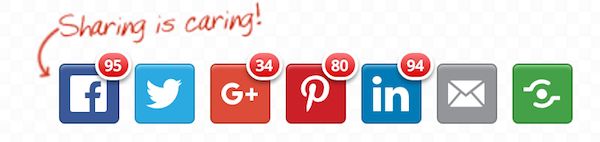
They give you reasonable control over where the buttons are placed, and provide statistics as well.
You can also set up sharing for images.
Follow buttons are available for 16 services, and look like this:

Another Shareaholic feature is Related Posts. When you activate this option, they’ll insert posts (you decide how many) related to the current post. It’s a good way to further engage your readers by showing content they might not otherwise find. You need to set this up carefully, as by default they will insert posts from other sites as a form of advertising.
Their entire offering is optimized for mobile.
You can get started on their website, or by downloading the WordPress plugin from the repository.
Pros: Lots of features, free.
Cons: Some users have found it slows site load times.
Stay on top of all things WordPress. Sign up for our free Newsletter.
Latest posts by Susanna Perkins (see all)
- How To Review, Reinvent And Revitalize Your Growing Solopreneur Business - September 8, 2016
- 6 Tools to Help You Corner Your Share of a $107 Billion Industry - July 11, 2016
- WordPress – Not Just for Bloggers Any More - July 6, 2016